
Step-by-step Instructions:
1. If you have an account, you can click the Login button.
If your account is inactive, email kjohnson@meorc.com to have it reactivated.
2. If you do not have an account, watch the first video below to see how to set up your account.
3. Once you set up your account, you will be able to search the course catalog and purchase courses.
4. Watch the following videos for navigation tips, technology requirements, and other helpful information.
5. Remember to download your certificates and complete all purchased courses by Dec. 30 each year. The system will not be available on Dec. 31- Jan1.
*I recommend using the Legacy Interface as there are known issues with the new interface. If you are using the new interface and have problems, switch to the Legacy Interface, that usually eliminates the problem.
Did you forget your password?
Please make sure you have these domains added to your white-list in your email account BEFORE clicking the "forgot password" link or the reset email might be blocked:
@talentlms.com
@bounces.talentlms.com
Reminder: Remember to download your certificates and complete all in-progress courses by Dec. 30 each year. The system will not be available on Dec. 31- Jan1.
I re-took a course but the certificate date is the old date, why?
Most courses will remain on your dashboard until December 30 each year so that you can go back and review the information. However, you will not receive an updated certificate for the same course within the same calendar year. Courses made by MEORC and their certificates reset January 1 each year so that annual trainings can be purchased and completed for a new certificate each year. Talent Library courses do not reset.
Technology Tips:
- A strong internet connection is required.
- You need to use a modern internet browser.
- Most trainings have videos and narration so make sure your volume is turned up. If you are using a desktop computer, make sure you have a headset or speakers attached.










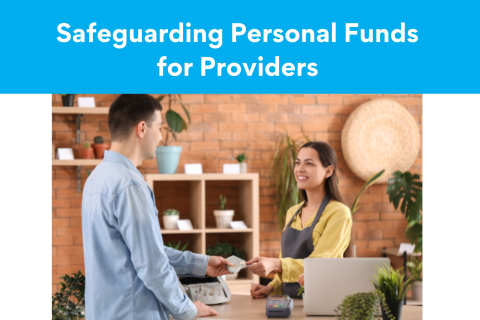
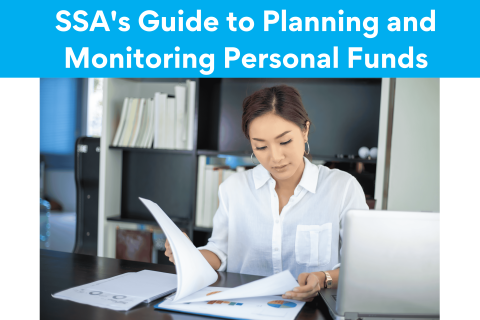










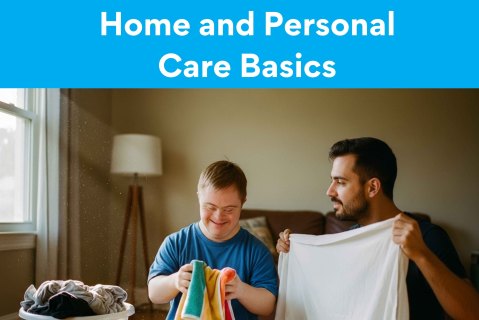
If you are looking for a course, click on "Course Catalog" on the right-side panel to search over 900 courses available to you!
Watch this video to see how to navigate within a course and how to download your certificates.
Remember to download your certificates and complete all in-progress courses by Dec. 30 each year. The system will not be available on Dec. 31- Jan1.
You can skip to the time in the video listed below for each topic.
00:00- Logging In
00:49- Switching between the New and Legacy Interface
01:35- Course Catalog
03:04- Purchasing a course and using a coupon code
03:34- Course Navigation
04:13- Logging out